How To Seamlessly Convert Your Figma Designs Into Functional Web Apps Using No-Code Tools
If you're a no-code builder juggling AI tools and design files, you might be wondering: how do I take a beautiful Figma design and turn it into a working web or mobile app without getting lost in divs and flexboxes? We've got you covered.
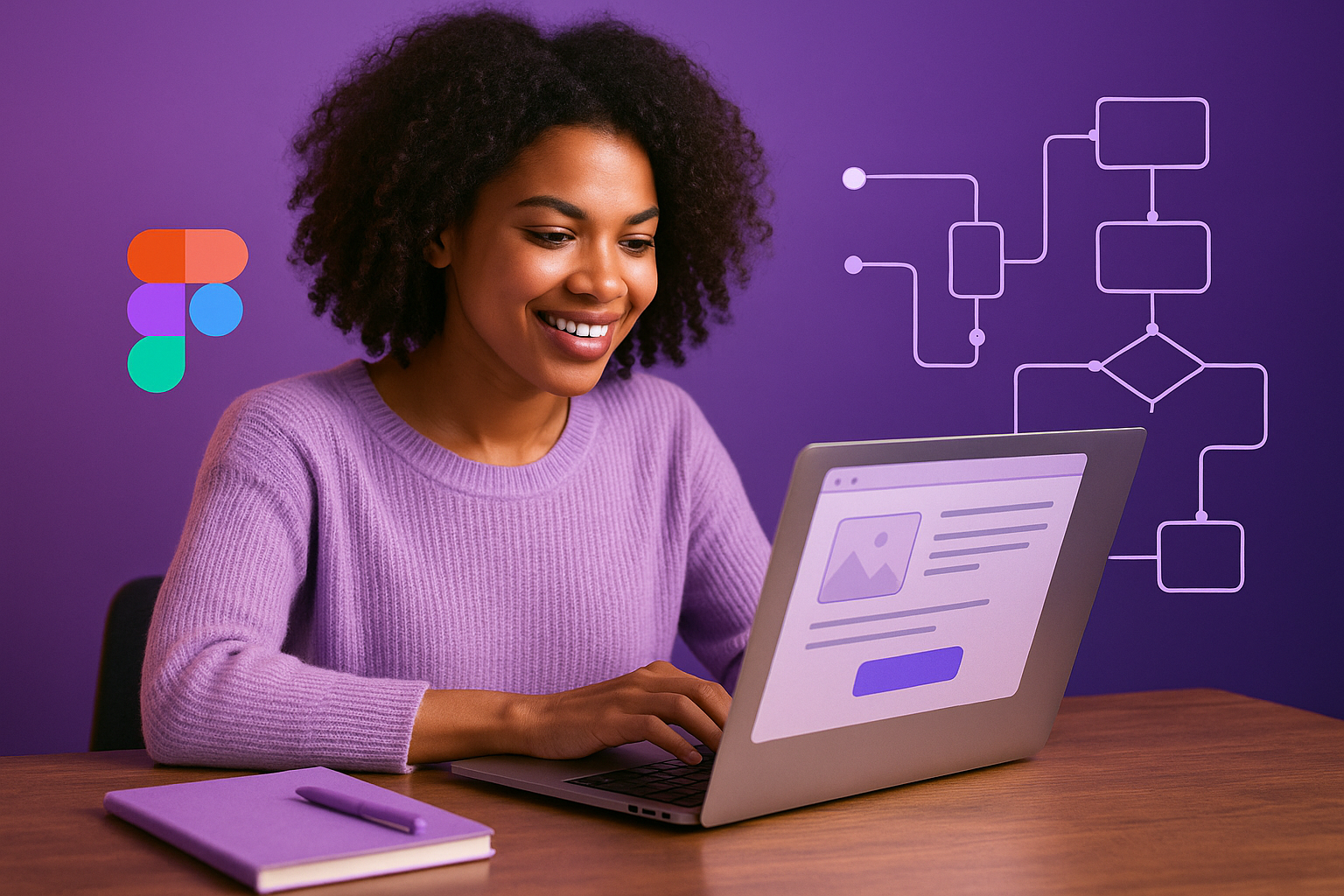
Turning your polished Figma designs into real, working web apps has never been more accessible thanks to the power of no-code and AI-assisted tools. Still, many creators hit a wall when the visual design ends and the build phase begins.
In this guide, we’ll walk through practical steps and tips for efficiently bringing Figma designs to life using platforms like WeWeb, while getting the most from AI helpers along the way.
Step 1: Structure in Figma With No-Code in Mind
Before you even export a single frame, structure matters. Use consistent components, clear naming conventions, and logical frame groupings. Platforms like WeWeb offer better import results when your Figma files are organized clearly.
💡 Pro Tip: Use auto-layout in Figma for elements that should scale responsively. This will reduce the work needed after import.
Step 2: Use a Plugin That Bridges the Gap
No-code platforms are increasingly offering Figma importers, such as WeWeb’s Figma plugin or Builder.io’s integration. These tools allow you to:
- Select a specific frame or entire screen
- Maintain component structure
- Preserve spacing and styling
However, most plugins aren’t magical. You’ll still need to do post-import adjustments to fix unresponsive layouts or mixed pixel dimensions.
🛠️ Tool Suggestion: Check out the official WeWeb Figma plugin and choose design frames purpose-built for specific breakpoints.
Step 3: Match Component Libraries
One often-overlooked detail is aligning your Figma components with your builder’s components.
For example, if you designed a button in Figma, match it to a reusable WeWeb button component so it imports as a recognizable unit, not just a styled div. This helps when you later want to update styles globally or attach actions.
🔁 Benefit: This also means you can take advantage of AI assistants to quickly bind data without needing to refactor the layout.
Step 4: Use AI Thoughtfully (Don’t Let It Burn Your Layout)
AI assistants in no-code builders can scaffold pages, add logic, and generate placeholder content. But be warned, if you’ve already imported a detailed Figma layout, letting AI generate sections from scratch might cause conflicts or extra padding and spacing.
✨ Best Practice: Use AI to:
- Create data logic
- Generate interactive components
- Call APIs and auto-bind outputs to elements
But for fine-tuned layout? Stick to the manual drag-and-drop within the builder.
Step 5: Test and Tweak Responsiveness
Designing one screen size in Figma won’t cut it for real-world apps. Once you import to your no-code platform, test across different breakpoints. Most platforms allow you to set custom preview sizes to resemble actual devices.
📱 Example: In WeWeb, set a mobile breakpoint to 414px to simulate an iPhone 13 Pro Max. You can also emulate devices using Chrome DevTools.
Final Thoughts
If you found yourself overwhelmed trying to turn static designs into dynamic apps, you’re not alone. By aligning your Figma workflow with component-based builders, using powerful plugins, and letting AI handle only the heavy lifting it’s good at, you unlock a much smoother path from mockup to MVP.
🎨 → 🤖 → 🚀
Stop wrestling with mysterious spacing issues and let your tools work for you rather than against you.
🧠 Got stuck somewhere in your import? Try asking GPT things like: “How do I set up responsive layout in WeWeb?”, or dig into community docs where others have shared real-world solutions.
Need Help with Your AI Project?
If you're dealing with a stuck AI-generated project, we're here to help. Get your free consultation today.
Get Free Consultation