Mastering Components in No-Code Platforms: Forking, Customizing, and Troubleshooting Like a Pro
Ever changed one button and watched your entire UI morph? Welcome to the world of shared components. Let's dive into how to fork, edit, and manage components in no-code tools like WeWeb the smart way , without breaking everything else.
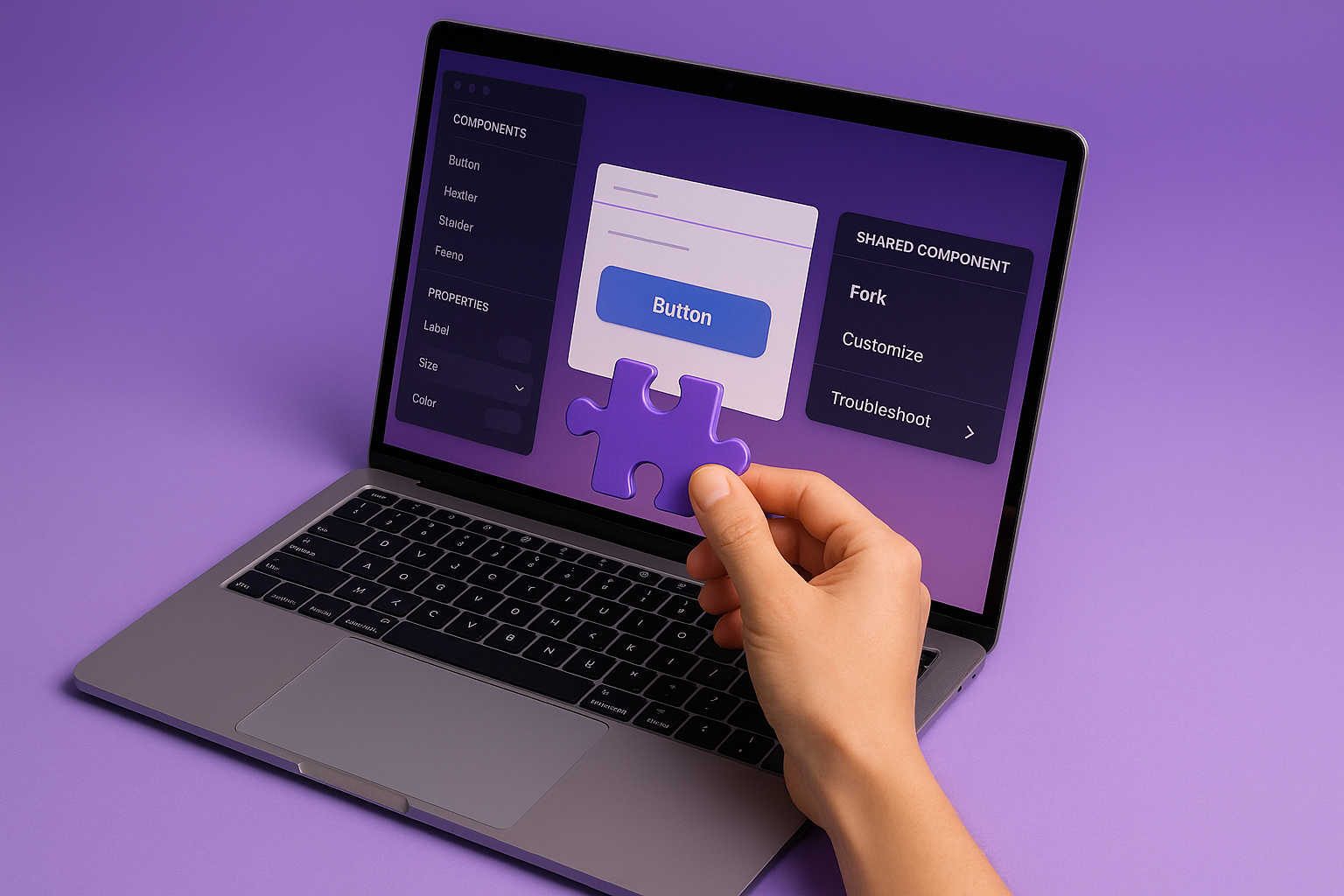
In the fast-paced world of no-code development, components can be both your best friend and your worst enemy. No matter if you're building in WeWeb, FlutterFlow, or Adalo, understanding how shared components behave can save you hours of headaches, and help you scale your project with confidence.
Why All the Buttons Change When You Edit Just One
Ever tried to tweak a button only to find that every instance of it across your app suddenly adopts the same changes? That’s because you're editing a shared component. This is an incredibly useful pattern when used intentionally, update a header once and see the changes everywhere, but it’s also risky if you’re unaware.
Solution: Fork It Before You Break It
That's where forking components comes in. Most modern builders (including WeWeb) allow you to clone or fork an existing component so you can make edits without affecting the original or other instances.
Here’s a quick workflow in WeWeb:
- Right-click the component you want to modify.
- Choose "Fork Component."
- Rename it and start customizing independently.
👉 WeWeb Docs: Forking Components
Add Intelligence to Your UI With AI-Fueled Coding
Some platforms now let you ask their built-in AI to edit or even create components for you. Fork a chat box, ask AI to add new animations or fields, and you'll get surprisingly useful results.
That said, always inspect and refine the AI-generated logic. For example, you might need to:
- Adjust transitions or durations
- Ensure accessibility is preserved
- Fine-tune viewport responsiveness
Tip: Combine Forking with AI Suggestions
You can:
- Fork a shared component you like
- Edit using the AI interface in WeWeb
- Preview your changes with custom device sizes
Customizing Animations and Styles
Many new builders offer pre-loaded animations. But what if you want more control?
You can:
- Fork the element
- Replace default animations with custom CSS (WeWeb supports custom code in components)
- Use AI to suggest fade-ins, slide-outs, or parallax effects
📹 Want to see it in action? Check out this demo
Real-World Debugging: "TouchEvent is not defined"
Running into browser-specific bugs like TouchEvent is not defined? You're not alone. This usually happens when:
- Previewing in a non-mobile or non-touch device context
- Using Safari or Firefox, where polyfills may be needed
Wrap your logic safely like so:
if (typeof TouchEvent !== 'undefined') {
// Safe to use TouchEvent
}
Also, double-check for:
- Undefined bindings
- Custom code with hard-coded device logic
TL;DR Cheat Sheet
- 🎭 Fork shared components before customizing
- 🤖 Let AI assist with layout and logic, but always review
- 📱 Test across devices using custom preview sizes
- 🧪 Debug smartly with browser conditionals
- 📚 Save time with vetted templates for dashboards, CRMs, or mobile-first tools
Final Thoughts
The no-code + AI combo isn’t just for beginners anymore, it's a power toolset for launching apps faster, provided you manage it well. Get comfortable forking components, augment your builds using AI, and always test from your end user’s perspective.
Build smarter. Fork often. And if you ever get stuck, tools like AppStuck are here to help you over the finish line.
Happy building 👷🚀
Need Help with Your AI Project?
If you're dealing with a stuck AI-generated project, we're here to help. Get your free consultation today.
Get Free Consultation